During this Covid 19 crisis, there is so much uncertainty with how us studio owners can continue to move forward with our classes, pay our bills, earn an income, stay healthy and have a sustained or even thriving business when this is all over.
Sadly, I don’t have a crystal ball, but with the research I have done, I really hope and believe that we will all be okay. Now is a time for creativity and reinventing the wheel. Now is about creating bonds and community with families in a time of fear, which hopefully will create long-lasting connections and support.
Whilst I agree that online/virtual classes are not able to replicate the same feeling or exact layout of the regular classroom, they are a fantastic alternative and one where you are definitely able to add value, stay connected with students and continue their progression toward any goals they may be working on as an individual or a class.
Disclaimer! Please note: All studio owners should check with their individual insurance companies about what is and what is not covered at this time. This is just advice and brainstorming. I am not a legal professional. I have also been told that each teacher needs to remind students before their classes about their responsibilities to stay safe. Please check with your insurer to ensure you are covered.
You have a few options for online classes!
So, you have decided to close, been told to close or at least offer a hybrid of in-person and online class options. But what do you do? You want to make sure your classes are just as awesome or even better during these uncertain times for your students. This document touches on quite a few of the important subjects and overviews that are taking our service based businesses online. But some people aren’t sure where to start and that is okay, too!
There are a few main options:
#1. Live
Run your classes at either the same time as usual (or an adapted timetable) live. This would include similar class elements such as warm-up, stretch, technique, correction, student correction, interaction, chats and more. These can be recorded and loaded to revisit afterward. Some options include Zoom, Google Hangout and more (details and further explanation below). Great option if you want that interaction and don’t want to fuss over editing!
#2. Pre-recorded
Yourself or your teachers can record a full lesson with prompts for students to pause videos and practice and submit practice videos afterward. This can be a great alternative if you worry about being “live on camera”. You could also record smaller sections of classes and let students pick and choose depending on what focus they want for the day. Pre-recorded videos need to be loaded to something like Movitae, Vimeo, YouTube (more info below), or can even be directly loaded into a Facebook group.
#3. Hybrid
This is a combination of both! This method can accommodate for teachers who have different preferences, changing schedules, and also allows parents and students to access and watch them again and again (they can watch live again if you choose to upload also). My studio will be creating a student library or “interaction hub” where all this info is stored (further information below).
#4. Close
Or you can choose to close and re-open when classes are allowed to function again. But this could be an issue as we really have no idea when this would be.
Overview of platforms
Thankfully, in this day and age of technology, there are a heap of amazing resources. Below are a list of resources that people have been interested in using and all include some notes about how they could work for your studio.
- Zoom
- Facebook Live
- Facebook groups
- YouTube vs YouTube Live
- Vimeo vs Vimeo Live
- Movitae
- Google Hangouts vs Hangouts Meet
- Class Dojo
- Skype
- Band app
- Dropbox
- Google Drive
- Google Classroom
- Trello → for creating a content library
- OUTLINED BELOW is an overview of platforms, the cost, pros and cons and some tech tips.
Online Platform Overview
Zoom
Cost: Free option can host up to 100 participants for up to 40 minutes. Zoom is temporarily lifting the 40-minute time limit on free Basic accounts for K-12 schools affected by the Coronavirus. Request to have the minutes limit lifted for your school here. Paid pro version
Pros:
- HD Video and Audio
- Three video layouts available for screen sharing: full screen, active speaker view (large video for who is speaking), & gallery view (you will be able to see up to 49 participants at a time)
- Simultaneous Screen Share
- Compatible to Mac, Windows, Linux, iOS and Android
- Ability to mute all participants and bring on when needed
- Ability to turn on auto recording so yourself or your Teachers won’t forget
Cons:
- Local recording is not compatible to mobile devices
- Mobile app download required
- Slight lag in audio eg. music playing (but this seems to be common across the board)
Tech Tips:
- Auto record! You can turn on auto record in your settings to ensure it is never forgotten. Then simply load this to Vimeo, your website or Google Drive for parents and students to access again or as a catch up
- Zoom has a fun feature that allows you to change virtual backgrounds. You can access it in: Account Settings > Meeting > Virtual Background.
- Breakout rooms allow users to split your Zoom meeting and easily place participants into separate rooms, e.g., Breakout room 1 as Studio 1 and so on. The meeting host can choose to split the participants of the meeting into these separate sessions automatically or manually, and can switch between sessions at any time to check in on the group learning.
- To enable this, go to Account Management > Account Settings > Meeting > Breakout Room. https://support.zoom.us/hc/en-us/articles/206476313-Managing-Breakout-Room
- NOTE: If the meeting is being cloud recorded, it will only record the main room, regardless of what room the meeting host is in. If local recording is being used, it will record the room the participant who is recording is in. Multiple participants can record locally.
- Question: Can you please clarify, with Zoom breakout rooms- could I run 3 classes at once with 3 different teachers?
- Answer: great question! I am testing this feature as I type. I will add your question to the document and update as soon as I can. It is a new feature for me too! I came across it in my research. UPDATE: Please see below.
So, imagine a break out room like this…. The host (dance studio owner) provides a single zoom conference link (to everyone). This link is like the entrance to the whole building…. The lobby if you will. The breakout rooms are the different studios (you can have up to 50 breakout rooms). Teachers and students can be assigned to which breakout room they should go to. As the studio owner, you can add a room or close a room during the session as you like.
Here are a few questions I created that really helped me sort it out in my head….
- Q: So if we are using this analogy and people walk into the “zoom lobby”…. how does the parent/student know which zoom studio room to click? Does it come up with the options?
- A: They would need to be invited by the host to join a breakout room… they can’t choose a breakout room
- Q: So they would wait in the lobby and then the teacher would invite them in? Or they would have a specific link for that breakout studio room at that specific time/ Like you can set up scheduled meetings?
- A: Yes, the teacher would have to invite them in before they could enter a breakout room. While they wait in the “zoom lobby”, they get notified to join a class/room.
Pros:
- No need for everyone to log on at once. Participants can join/leave anytime during the call
- 1 upgraded license fee
- People can enter the “lobby” when they like
Cons:
- you may need to monitor more closely
- Only one link. Parents would need to follow their timetable or the adapted timetable
Questions to clarify:
- can each breakout room be recorded?
Facebook Live
Cost: Free
Pros:
- Interactive – viewers of a live video can “like”, share, and most importantly, comment, within the stream → so you can chat and interact with your clients
- Accessible – Facebook is the largest platform & most people are already signed up
- Recording – videos are available after the live record. This way, those who missed it can still engage with the content. Videos can also be saved locally (to your device)
Cons:
- Your video could be partially muted if it contain music that belongs to someone else (e.g. not great for dance studios!)
- You can be placed on probation or a short term “ban” if you continue to upload content this way….. And yes, it has happened to me before.
- You cannot see your students or parents (so better for a skill demonstration, history lesson or updates versus an interactive class)
Tech Tips:
- Depending on the version of your app, you can use filters to make the video more whimsical.
- You can also test out live video by using the “Only me” privacy setting
Facebook groups
Cost: Free
Pros:
- Privacy – video will only be viewed by members of the group
- Interactive – viewers of a live video can “like”, share, and most importantly, comment, within the stream.
- Accessible – Facebook is the largest platform
- Recording – videos are available after the live record. This way, those who missed it can still engage with the content. Videos can also be saved locally
Cons:
- Your video could be partially muted if it contain music that belongs to someone else
Tech Tips:
- Depending on the version of your app, you can use filters to make the video more whimsical
- You can test out live video by using the “Only me” privacy setting
YouTube vs YouTube Live
Cost: Free
Pros:
- Unlimited storage; lets you set the privacy of your live streaming events/uploaded videos as either Public, Unlisted or Private
- Anyone who is logged in to YouTube can participate in the online chat during your live stream
- Videos can be downloaded in 1080p or 720p format and channel admins can control if a video can or can’t be downloaded
Cons:
- Ads – could be distracting
- A disadvantage with YouTube live streaming is that if you stream copyrighted music, even inadvertently, you could get blocked = not good
Tech Tips:
- YouTube has a video editor that you can use for quick editing touch ups
Vimeo vs Vimeo Live
Cost: Uploading videos to Vimeo is free, but it’s not free to stream to Vimeo Live. You need to purchase either PRO Live, Business Live, or have a Custom Live plan to stream. Starts at $75/month.
Pros:
- No ads. Isn’t as strict as YouTube with copyright and won’t disable your content.
- The platform is simple and easy-to-use. Integrates with Dropbox, Mailchimp, Google Analytics, and more
- There are also some built-in payment options if you need something quick to take payments for video training immediately.
Cons:
- Live streaming feature is not free. Length of stream/storage also depends on your subscription
- No video editor
Tech Tips:
- Vimeo has a more professional look. You can customize the embedded player to have a custom color and remove buttons. It will look better on your website
Google Hangouts vs Hangouts Meet
Cost: Hangouts app is free. Hangouts Meet is free for G Suite customers (pricing starts as low as $4.20 per user per month). Google is waiving the fees on the premium version of Hangouts Meet to assist businesses and schools operating remotely until July 1. For more information, see the G Suite Updates blog post.
Pros:
- G Suite – Free trial available
- Browser-based – no need to install on your computer
- Built in to every Android phone
- Hangouts Meet can have up to 250 participants per call (G Suite paid feature)
- The ability to record meetings and save them to Google Drive (G Suite paid feature)
Cons:
- Hangouts – video call up to 10 participants only (free)
- Google account sign up needed for Hangouts
Tech Tips:
- Within each chat room/group you create, you and your team can create threads to make it easier for people who need to see certain messages to focus in on what’s relevant to them. It also makes your chat room easier to search through.
Class Dojo
Cost: Free
Pros:
- Post photos, videos, and files for students and families. Instantly communicate with direct messages
- Share and assign activities or assignments for students to do. You can record and share live video lessons for your class, too!
- Share activities that students can respond to from home via video, photo, journal entry, or drawing.
- Students can easily log in from anywhere with a class or individual code
- Integrates with Zoom and Google Hangouts
Cons:
- Recording videos are limited up to 8 minutes only
- Group messaging feature not available
Tech Tips: Here’s a video how to create a remote learning community with ClassDojo: www.youtube.com/watch?v=0IqnV06bKNw&feature=emb_title
Skype
Cost: Free
Pros:
- Use IM, hold video chats, and make local, domestic, and international calls. Supports up to 50 participants for an unlimited duration
- Conduct both screen and document sharing that supports large files
- White-board, post a poll, and hold a Q&A session
- Video calls can be recorded and saved
Cons:
- Each participant will need to sign up and download Skype whether on mobile or desktop
- If your connection is slow or intermittent, you might have trouble placing or staying connected to a call
Tech Tips:
Skype enables you to send files to your chat contacts without any size limits. Helpful for sharing video files.
Band – App for all groups
Cost: Free
Pros:
- Work/Projects – Share files and keep everyone in the loop with the community board. Have a quick group call with remote teams. Hold everyone accountable with shared to-do lists.
- Plan all your school events easily with the group Calendar. Use Polls to plan activities and food options. Send group messages to keep everyone updated.
- You can use BAND on a PC or mobile website. Band posts, chats, or events can be viewed on the website, too
- Live Video Streaming
Cons:
- Video call feature not available
- Storage is limited
Tech Tips:
- Secure storage space by regularly deleting large videos and files you don’t need. Band admins can efficiently manage storage space: Go to the Band’s [Settings] > [File, Video Storage Option
Dropbox
Cost: Free
Pros:
- Your files are constantly available on stationary computers or mobile devices.
- Effortless file synchronization across devices
- Supports file-sharing and group file-sharing features with password and expiration dates
- Shows history of actions
Cons:
- Collaboration: You can add notes and such to a document but you cannot edit in real time
- Limited Search Function
- Expensive as compared to other cloud storage apps like Google Drive
Tech Tips:
- The service is free for the first 2GB of storage, and you can earn extra space by encouraging others to sign up. After that, you need to purchase space starting at $10 a month.
Google Drive
Cost: Free
Pros:
- Your files are constantly available on stationary computers or mobile devices.
- Effortless file synchronization across devices
- Supports file-sharing and group file-sharing features
- Shows history of actions
- Cheaper than Dropbox
Cons:
- The only drawback is the upload and download speeds can be rather slow at times even if you’re on WiFi.
Tech Tips:
Google Drive also comes with Google Photos that includes a basic photo editor that lets you tweak light and color, apply Instagram-style filters, or crop and rotate images.
Google Classroom
Cost: Free
Pros:
- Easy-to-learn interface
- Integrates with lots of apps and websites – Google docs
- Supports file-sharing and group file-sharing features
- Teachers and students can sign in from any computer or mobile device to access class assignments, course materials, and feedback.
Tech Tips:
- If your students have Wi-Fi access, you can see them virtually on Hangouts Meet.
- You can watch for tips and tricks from Google’s Teachers Lounge here: teachercenter.withgoogle.com/first-day-trainings/welcome-to-classroom
Trello → for creating a content library
Cost: Free
Pros:
- It’s free! You can use right away after signing up at Trello.
- The most important thing of note with Trello is its user-friendly nature. Trello is simple to use, and the whole process of making cards and boards is exceptionally intuitive and user-friendly.
- Real-time updates
- Can implement checklists on cards/tasks → great for assigning tasks and “homework” to students or even marking the virtual rolls
- Assign multiple members on a cards/task
- Trello is awesome
- TIP: For every person you get to join Trello, they’ll give you a free month of Trello Gold, up to 12 months. Log into your account to start collecting free gold.
Cons:
- No offline access
- Limited storage for basic members – 10mb per upload/attachment
- With large volumes of people, there is the possibility that some people may accidentally edit or change cards without realising → option could be to have a copy of the board as back up. This is also a pro as it is an ever changing document that allows for interaction & collaboration.
Tech Tips:
- Enable Power-Ups to bring additional features to your boards and integrate your favorite apps right into Trello. They can pull information and data from outside services directly into Trello, giving you a clear perspective on your favorite tools for work. Power-Ups will help you meet your unique Trello needs!
- I am going to use Trello as the “hub space” to keep all of our content organised. That way we can use a combination of files, pre recorded videos, live videos, links etc etc and have one space for all parents and students to come into and find and access the desired content for their child’s class

For more content and video explanations, head over to Claire O’Shea’s Instagram
@assembledancestudiocoaching, or listen to podcast ‘Business of Dance’. Claire O’Shea will be releasing some special episodes this week (regarding this content and new content to assist studio owners through this time).
Claire O’Shea is a Dance Studio Owner, Dance Studio Business Coach, tech nerd & dog mum. A successful Studio Owner who loves to collaborate with other creatives around the world, Claire shares her knowledge weekly on the Business of Dance Podcast & Free Facebook Group Community (https://www.facebook.com/groups/assembledancestudiocoaching/). Claire
knows how hard this journey is and wants to connect & motivate Studio Owners around the world. She is dedicated to helping studio owners and dancers find their groove, and ultimately lead a life that they love.